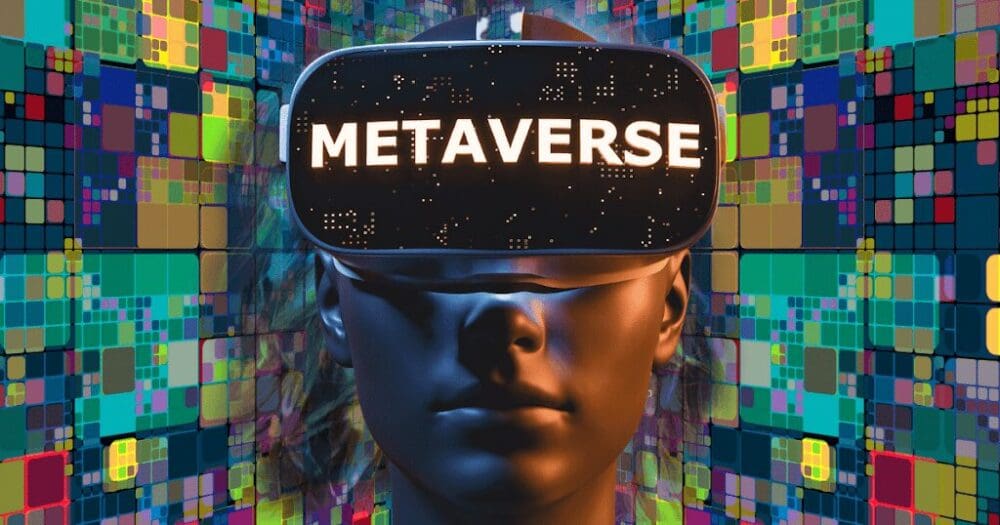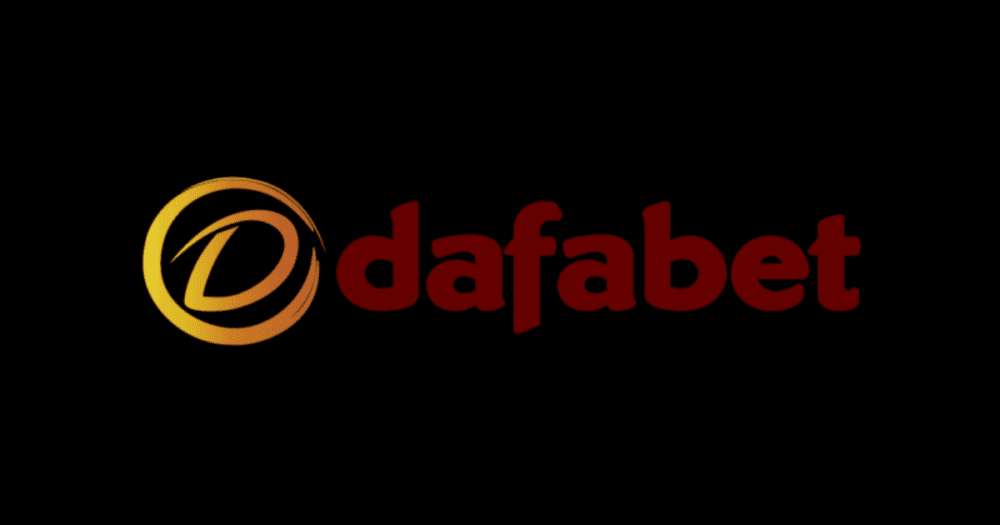Tips
A Complete Guide on OBS Studio 2023

Streaming has become a popular medium for content creators to live stream their videos and engage with their audience in real time. Streaming can be gameplay, programs, entertainment, and much more. One of the most popular and reliable streaming programs is OBS.
Regarding OBS
Many streamers use Open Broadcaster Software (OBS) to stream videos. OBS supports many applications for live streaming, including Facebook, YouTube, and many more. OBS is easy to use.
Learn how to stream with OBS 2023, how to use OBS Studio, and how to set up OBS. We will cover everything in this blog. If you are looking for an OBS setup and want to stream like a pro with OBS, then read this blog completely.
- Setting up the OBS Stream: Before setting up the OBS stream, you need to install the OBS software on your computers or laptops. Install software that supports your computer. Once you’ve installed OBS on your computer or laptop, it’s time to set it up for streaming. Now manage your OBS settings; there you need to set different parameters like video resolution, bitrate, and audio settings based on your device’s capabilities to manage quality. If your device has high capabilities, then set the video quality to high, if not reduce it, to avoid frame drop and buffering problems.
- Create scenes and sources: After setting up the OBS setting, now it’s time to create scenes and sources. Scenes and sources are layout and content scenes that allow you to switch between different configurations, whereas sources are also called feeds, which can be videos, images, or alerts. To create a scene on OBS, first, click on Add new scene, give the name of the scene you want to create and add properties. Once your scene is created, it’s time to add a source. You can add different types of sources, such as video capture, window capture, browser window, text, images, and so on.
- Test internet connection: After setting up OBS and creating scenes and sources, now is the time to test your internet connection. If your internet connection is stable, then you will see a green signal below the right corner. If you don’t see any signal, then you need to check your internet. If you see a red signal, then that means the internet is slow or the setting that you set up is not capable of running. In this case, try to reduce the video bitrate. You can find these features in the settings.
- Manage audio and video sources: Once you’ve set up all the settings and internet connection, it’s time to check your audio and video sources. You can select devices like microphones and audio interfaces. Manage your audio level so it fits the live stream. For the video, you can capture window screens with video devices like cameras.
- Add overlays, effects, and transitions using OBS features: OBS has different overlays, effects, and transitions. If you want to make your streaming nice, add overlays, effects, and transitions that will attract an audience, and engagement will be high. You can enhance your stream with different effects like color correction, green screens, and filters. Transitions make your stream smooth; try these features to make LIVE smooth and engaging.
- Go LIVE and engage with the audience: After all the setup, now it’s time to go LIVE. To go LIVE, you need to paste your stream key on the settings page. The stream key can be found on the LIVE page; just copy and paste it into your OBS. Now that your internet connection and all settings are set, click on Start streaming. You can also record streams through OBS without going LIVE. If any problem occurs with video quality, reduce the bitrate.
In conclusion, Streaming is not so hard with OBS if you follow every step carefully. OBS is fantastic and popular nowadays for live streaming. This blog really helps you a lot. You can comment or email us if you have any questions.
Read More:
How to Choose the Right Spectrum Router for Your Home